Introduction:
At PHECC we recently updated our website to make the site simpler and easier to use. As part of this update, we have created user accounts for all registrants and organisations. As a result you can now login to the site to view and edit your personal information as recorded on the register.
Quick user guide:
Press the "Log On" button to enter your Username and Password
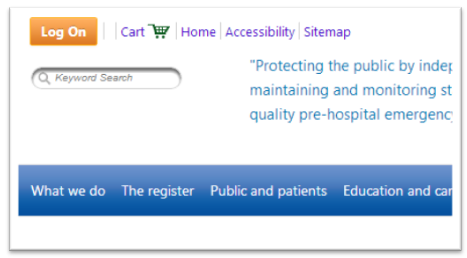
- Username = PIN
- Password = Date of birth + PIN in the following format (DDMMYYYYPPPP) [Where PPPP = your PHECC PIN]
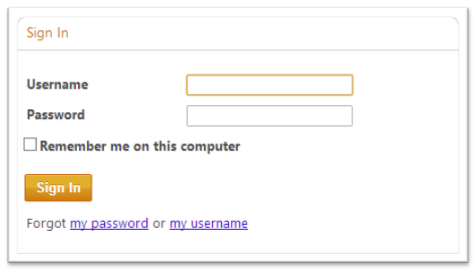
Once you are logged on, click on your name beside the log on button to view your details and use the edit tabs to update your information.
Please note the information shown in these fields is used for all correspondence by PHECC . It is your responsibility to ensure these details are current and correct.
PLEASE NOTE: These details are for the PHECC website only, your new login details will not work with the eLearning Academy site. These sites are two completely different areas with separate login details. We do eventually plan to merge these but for now just treat these two completely different sites and you should have no problems.
NOW – CHANGE your USERNAME and PASSWORD
Detailed user guide:
Check your details:
- Press the "Log On" button and you will be prompted for your username and password.
- Username - By default your username is your four digit PHECC PIN
- Password - By default your password is your date of birth and your PIN combined together as one number as follows DDMMYYYYPPPP (Where PPPP is your PHECC PIN). E.g. Someone born on the 9th May 1982, with a PHECC PIN of 2345, will have the following password – 090519822345
- If this is a public computer you should NOT click the "Remember me on this computer" tick box.
- Press the "Sign In" to login.
- Your name will appear as a link in the top right of the screen next to Log On/Log Off button.
- Click on your name link to view your details in the "Personal Profile" tab.
NOW – CHANGE your USERNAME and PASSWORD
ALL USERS MUST CHANGE their username and password:
After you log in for the first time you MUST immediately change your password in order to protect your information. We also recommend you change your user name.
- To change either username/ password simply click on the "Change security" link.
- Change your details as required and provide your current password to the change and press the "Save" button to apply to the changes.
- Once changed only you know the new username and password. Your username and password can be changed as often as required.
Edit your details:
You now you have ability to edit some of your personal contact details such as:
- Phone
- Email
- Postal address
In time and in consultation with our users we will add to this list but for now these are the main areas where changes are commonly requested.
To edit any details just press the "Edit Details" tab, change the fields required and press the "Save" button on the bottom. You will see a message saying "Processing request. Please wait…", when this disappears the changes have been saved and can be viewed by clicking the "Personal Profile" tab.
To change your photo click on the "Edit Profile Picture" tab and click on the pen icon on the right-hand side. Select the new photo from your hard drive and press the "Save and close" button.
Forgot your username or password ?:
Simply use the links/prompts provided on the log on screen to have an email sent to your email address as recorded in the PHECC register which will allow you to continue to login. Management of usernames and passwords is carried out by the system, PHECC staff do not have no access to these.